UPDATE 19. July 2011:
For US users check this out:
http://www.spotify.com/us/coca-cola/
UPDATE 31. January 2010:
I'm sorry guys. Currently no working method available. Please let me know if there is one and I will add it immediately. If I find something I will add it, so please check back.
UPDATE 4. October 2009:
Click here, and select continue. As postal code/zip type: 69002. Now register your account :) Congrats! To change contry, log into your account at spotify.com and select your real country.
UPDATE 5. May 2009:
New proxy working. To get a free spotify account:
1. Click here.
2. Click "Continue anyway..."
3. If the ads pop up, simply click "fermer"(close)
4. As postal code type: "90112"
5. As country select "France"
6. Select gender and date of birth
7. Finish the rest, and click "Create account and proceed"
8. Congrats! :)
A thank you in my comment field is always appreciated.
UPDATE 1. May 2009:
Seems like the pages listed below are running really fast out of invites lately, so here's another one which should work. Simply click here and it will take you directly to the registration.
PLEASE notify me whether it works or not :)
UPDATE 3. January 2009: Unfortunately it seems like the proxy is down, but I've found a couple solutions though :) First off, some sites who are giving out free invites daily. Check if they are giving out invites, otherwise check back some hours later. The url's:
http://spotify.rejected.se/ (English)
http://garaget.in/invites/ (English & Swedish)
http://lakka.se/index.php?p=spot (Swedish)
The second solution is checking out the IRC channel #spotify on Quakenet. Rumors has it they are giving out lots of invites.
A thank you in the comment field is always appreciated :)
Old post:
My hunt on getting free Spotify accounts for you continues! I finally found a solution which will work for everyone. And best of all; you dont need a invite either!
All you have to do is register via this proxy. Copy and paste the link below to the address field in your browser, and you will be sent straight to the registration form!
http://hideonline.net/browse.php?u=czovL3d3dy5zcG90aWZ5LmNvbS9lbi9nZXQtc 3RhcnRlZC8%3D&b=61
Congratulations with your new Spotify account!
PS.. Please post a thank you in the comment field if it works :) (no registration needed)
A blog with solutions, tips and more about computers, health, training and everyday life.
Bitcoin donations are welcome:14snQXeLcnJtWUduKZ6rC2MHdPYrYar1Tw
Thursday, January 22, 2009
Free spotify invites here!
UPDATE 23. January: Spotify invites are no longer needed. Check out my new solution on how to get spotify accounts by clicking right here.
Old post:
Wow, I suddenly came over a site which shares spotify invites to everyone. Time for me to share it with my dear readers. You simply submit some information, and they will send you a spotify invite right away. I just tested it, and it works.
The only con is that the site is in Norwegian, but I will translate it for you. If they run empty you could check out my previous post about how to get a free spotify account.
URL: http://sites.google.com/site/spotivite/
Translation:
Norwegian -> English
Info -> Info
Spørsmål -> Question. This changes but I will try to update the correct answers standby...
Update 23.01.2009: Correct Answer: høy
Svar -> Answer
Velg -> Choose: Pick a random number
E-post -> E-mail
Old post:
Wow, I suddenly came over a site which shares spotify invites to everyone. Time for me to share it with my dear readers. You simply submit some information, and they will send you a spotify invite right away. I just tested it, and it works.
The only con is that the site is in Norwegian, but I will translate it for you. If they run empty you could check out my previous post about how to get a free spotify account.
URL: http://sites.google.com/site/spotivite/
Translation:
Norwegian -> English
Info -> Info
Spørsmål -> Question. This changes but I will try to update the correct answers standby...
Update 23.01.2009: Correct Answer: høy
Svar -> Answer
Velg -> Choose: Pick a random number
E-post -> E-mail
Tuesday, January 20, 2009
How to get spotify
UPDATE 20. February: Check out my new solutions on how to get spotify accounts by clicking right here.
I will here present you three ways to get Spotify. But first I must say that Spotify is such a GREAT tool in all ways. It's free and legal, and It's great to finally see that the music industry delivers an alternate to pirating. If you like Spotify, support them, and buy an account.
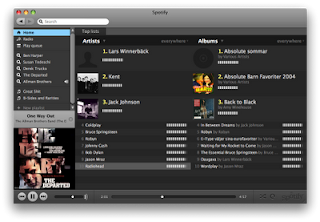 PS! Spotify works great with Linux as well. Simply install and start it via wine. Here is the instruction for using it with Linux.
PS! Spotify works great with Linux as well. Simply install and start it via wine. Here is the instruction for using it with Linux.
Here are three ways to get a free account:
A) Go to http://www.spotify.com/ click "Get started" and submit your e-mail address in the last field. Hopefully they will send you an invite in not to long.
B) Haven't confirmed this one yet, but rumors says it works:
1.) Find a UK proxy, i.e. this one. Enter www.spotify.com as URL, and make sure it wont remove the scripts.
2.) Click "Get started" and enter the proper information. Make sure country is set to "United Kingdom" and postal code "SW1A 2AB".
3.) Submit the information, and let's hope it works :) Hopefully you will get some invites as well..
C) Ask friends who have bought an account to give you an invite. Ask around and you will probably find someone who can help you out. In my own case it was a friend of mine who presented me to spotify, and fixed me an invite from a friend of his who had bought an spotify premium account.
I will here present you three ways to get Spotify. But first I must say that Spotify is such a GREAT tool in all ways. It's free and legal, and It's great to finally see that the music industry delivers an alternate to pirating. If you like Spotify, support them, and buy an account.
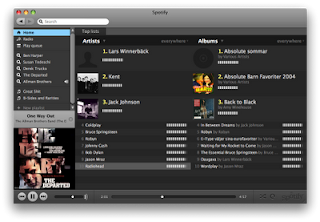 PS! Spotify works great with Linux as well. Simply install and start it via wine. Here is the instruction for using it with Linux.
PS! Spotify works great with Linux as well. Simply install and start it via wine. Here is the instruction for using it with Linux.Here are three ways to get a free account:
A) Go to http://www.spotify.com/ click "Get started" and submit your e-mail address in the last field. Hopefully they will send you an invite in not to long.
B) Haven't confirmed this one yet, but rumors says it works:
1.) Find a UK proxy, i.e. this one. Enter www.spotify.com as URL, and make sure it wont remove the scripts.
2.) Click "Get started" and enter the proper information. Make sure country is set to "United Kingdom" and postal code "SW1A 2AB".
3.) Submit the information, and let's hope it works :) Hopefully you will get some invites as well..
C) Ask friends who have bought an account to give you an invite. Ask around and you will probably find someone who can help you out. In my own case it was a friend of mine who presented me to spotify, and fixed me an invite from a friend of his who had bought an spotify premium account.
Wednesday, January 14, 2009
Livescribe Pulse Smartpen with Linux
Livescribe Pulse Smartpen is a ballpoint pen with a lot of digital capabilities. But what first caught my attention before even buying one was wether or not it would work with Linux. In this blog post I will keep updating with solutions on how to use it with Linux.
So far I have only found one confirmed and working way to use it. This is via Windows virtualization software like VMWare. The biggest problem with this is the fact that VMWare costs money. Another con reported is a little lag when docking the pen to the computer.
Hopefully there will come more solutions on how to use it together with Linux, but sadly it seems to come last in the queue of systems who gets real support for it.
So far I have only found one confirmed and working way to use it. This is via Windows virtualization software like VMWare. The biggest problem with this is the fact that VMWare costs money. Another con reported is a little lag when docking the pen to the computer.
Hopefully there will come more solutions on how to use it together with Linux, but sadly it seems to come last in the queue of systems who gets real support for it.
Labels:
howto,
linux,
livescribe pulse smartpen,
solution
Who is The Stig?
Top Gears own professional racer driver known as The Stig has been a mystery for all of the shows fans. In just about each episode this pro car driver shows up and pushes new cars to their limits on the track. He sure knows how to drive, but his identity has been unknown for several years until now. British journalists finally claim they know who "The Stig" really is.
There have been several guesses the last years, covering all from Julian Bailey, Ben Collins, Damon Hill, Tim Schrick, Russ Swift to Darren Turner.
The newspaper who now claims to know his identity is News of the World. Only to bad they wont reveal it 100%. But they give a lot of teasers. They claim his pay is around 150.000£ a year, and that his car is worth 15.000£.
The previous Stig, known as the black Stig was revealed to be Perry McCarty though. When The Stig even confessed this, Clarkson, the shows key host decided to dump him which you can see in the following video clip. Maybe not that bad after all the white Stigs identity have not been revealed yet..?
There have been several guesses the last years, covering all from Julian Bailey, Ben Collins, Damon Hill, Tim Schrick, Russ Swift to Darren Turner.
The newspaper who now claims to know his identity is News of the World. Only to bad they wont reveal it 100%. But they give a lot of teasers. They claim his pay is around 150.000£ a year, and that his car is worth 15.000£.
The previous Stig, known as the black Stig was revealed to be Perry McCarty though. When The Stig even confessed this, Clarkson, the shows key host decided to dump him which you can see in the following video clip. Maybe not that bad after all the white Stigs identity have not been revealed yet..?
Monday, January 12, 2009
Best Free Online Backup Services
Backing up your computer is always important. Unfortunately most people don't realize this before the accident takes place. A free and easy way to do it is using one of the free online storage backup systems.

First som pros and cons
Pros:
- The services listed here are completely free to use
- Not OS-dependent. You can access these no matter what operating system you are running (Windows, Mac, Linux etc.)
- Safely externally stored. Can't be physically harmed.
Cons:
- Slower then most physical mediums
- If you have bigger needs, you have to pay for it
- High safety needs
The most popular services available:
#1 - 50GB
Adrive.com offers you 50gb of free storage, and I think it is safe to say that this offer is pretty unbeatable. I am using it myself for my photo and document collection and I am very happy with it.
#2 - 5GB
Esnips.com offers 5gb. Also a decent and free offer which can be worth taking a look at. They also have a focus on community and sharing services.
#3 - 2GB
Mozy.com offers 2gb.
The rest are some services offering 1gb:
Box.net
Openomy.com
Dropboks.com

First som pros and cons
Pros:
- The services listed here are completely free to use
- Not OS-dependent. You can access these no matter what operating system you are running (Windows, Mac, Linux etc.)
- Safely externally stored. Can't be physically harmed.
Cons:
- Slower then most physical mediums
- If you have bigger needs, you have to pay for it
- High safety needs
The most popular services available:
#1 - 50GB
Adrive.com offers you 50gb of free storage, and I think it is safe to say that this offer is pretty unbeatable. I am using it myself for my photo and document collection and I am very happy with it.
#2 - 5GB
Esnips.com offers 5gb. Also a decent and free offer which can be worth taking a look at. They also have a focus on community and sharing services.
#3 - 2GB
Mozy.com offers 2gb.
The rest are some services offering 1gb:
Box.net
Openomy.com
Dropboks.com
Footlocker discount code (January 2009)
A shopping update for you guys. Found a working discount code for footlocker who has a lot of great footwear/shoes. It's only 10%, but better then nothing.
10% Discount code - LKS4AFD
10% Discount code - LKS4AFD
Labels:
coupon,
discount,
footlocker,
shoes,
shopping
Friday, January 9, 2009
Adding battery info to conky
First find your battery status:
ls /proc/acpi/battery
Then find which of the dirs listed contains the information for your battery. simply "cat" each /proc/acpi/battery/****/info file, and see which contains any information.
To add to your .conkyrc file, simply edit and add the variables you want. Here are some samples:
All the variables can be found here.
ls /proc/acpi/battery
Then find which of the dirs listed contains the information for your battery. simply "cat" each /proc/acpi/battery/****/info file, and see which contains any information.
To add to your .conkyrc file, simply edit and add the variables you want. Here are some samples:
${battery_bar C1B5}
${battery_percent C1B5}All the variables can be found here.
Sunday, January 4, 2009
Using the 2GB iPod Shuffle with Linux
Updated 25. May 2009:
Changes:
- Added fstab identifying by UUID
I spent some time figuring out how to do this, but finally found out how it all worked and what had to be done in order for it to worker properly. I am running Debian Testing.
 General setup
General setup
1.) You need a package called gnupod-tools. If you are running debian as me, install them like this (as root):
apt-get install gnupod-tools
I am also in favor of using a graphical user interface, in my case Amarok.
apt-get install amarok
2.)
Next we are going to add you ipod to your fstab. Here are two methods, the first(Method A) and BEST one is identifying your ipod by UUID. This will save you a lot of problems:
Method A:
First find your players UUID, type
blkid /dev/sdb
This will give you your players UUID. Make sure /dev/sdb is the correct location of YOUR player. Next enter root mode and edit your /etc/fstab:
UUID=YOUR-UUID /mnt/ipod vfat sync, users, auto,umask=000 0 0
Method B:
As root edit your /etc/fstab and add the following line:
/dev/sdb /mnt/ipod vfat sync,user,noauto,umask=000 0 0
Make sure the /dev/sdb is the same as the one your ipod will be discovered as when connecting and create the /mnt/ipod dir. (mkdir /mnt/ipod)
3.) Now connect your ipod shuffle and mount it like this:
mount /mnt/ipod
3.) Delete everything on it
cd /mnt/ipod
rm -rf ./*
and let's make the file system with gnupod:
gnupod_INIT -m /mnt/ipod
Your ipod should now be ready to start adding music on. From here on you can either add them manually in bash or via Amarok. I will teach you how to do both.
Adding music to ipod shuffle in bash
This is pretty easy. All you have to do is use the gnupod_addsong command like this for every tune you want to add:
gnupod_addsong -m /mnt/ipod/ /home/user/My_Music/my_tune.mp3
After you have done this you have to build the library on your ipod by simply typing:
mktunes -m /mnt/ipod/
And eject it properly:
umount /dev/sdb
eject /dev/sdb
Your ipod shall now work properly.
Adding music to ipod shuffle via Amarok
Start up amarok, it shall now find your ipod automaticly. If it doesn't go to "Settings->Configure Amarok" and select "Media Devices". If there is no devices listed click "Autodetect Devices" and your /dev/sdb shall now appear. Now choose to use the "Apple iPod Media Device" plugin for this device. Click Apply and OK. Click the devices button on bottom left. Select the ipod shuffle device, and connect. Add music by dragging it to the list on the left, right click and press "Start transfer" to transfer the music. When you are done quit Amarok, and go into bash and build the ipod library by typing:
mktunes -m /mnt/ipod/
And eject it properly
umount /mnt/ipod
eject /mnt/ipod
Tips 1:
To tweak Amarok and make it easyer to use later, try this:
First let's make a new binary which incorporates a couple of commands when disconnecting. Enter root mode, and edit /usr/bin/ejectpod
Enter the following:
mktunes -m /mnt/ipod
umount /mnt/ipod
eject /mnt/ipod
Save and exit. Chmod /usr/bin/ejectpod to 755:
chmod 755 /usr/bin/ejectpod
Enter Amarok go to Devices and click the configure device button up right next to transfer. As post-disconnect command enter:
/usr/bin/ejectpod
As Pre-connect command enter:
mount -a
OK, and you are ready. Now amarok should hopefully automaticly build the new databases and unmount the ipod when clicking disconnect.
And you are done!
Changes:
- Added fstab identifying by UUID
I spent some time figuring out how to do this, but finally found out how it all worked and what had to be done in order for it to worker properly. I am running Debian Testing.
 General setup
General setup1.) You need a package called gnupod-tools. If you are running debian as me, install them like this (as root):
apt-get install gnupod-tools
I am also in favor of using a graphical user interface, in my case Amarok.
apt-get install amarok
2.)
Next we are going to add you ipod to your fstab. Here are two methods, the first(Method A) and BEST one is identifying your ipod by UUID. This will save you a lot of problems:
Method A:
First find your players UUID, type
blkid /dev/sdb
This will give you your players UUID. Make sure /dev/sdb is the correct location of YOUR player. Next enter root mode and edit your /etc/fstab:
UUID=YOUR-UUID /mnt/ipod vfat sync, users, auto,umask=000 0 0
Method B:
As root edit your /etc/fstab and add the following line:
/dev/sdb /mnt/ipod vfat sync,user,noauto,umask=000 0 0
Make sure the /dev/sdb is the same as the one your ipod will be discovered as when connecting and create the /mnt/ipod dir. (mkdir /mnt/ipod)
3.) Now connect your ipod shuffle and mount it like this:
mount /mnt/ipod
3.) Delete everything on it
cd /mnt/ipod
rm -rf ./*
and let's make the file system with gnupod:
gnupod_INIT -m /mnt/ipod
Your ipod should now be ready to start adding music on. From here on you can either add them manually in bash or via Amarok. I will teach you how to do both.
Adding music to ipod shuffle in bash
This is pretty easy. All you have to do is use the gnupod_addsong command like this for every tune you want to add:
gnupod_addsong -m /mnt/ipod/ /home/user/My_Music/my_tune.mp3
After you have done this you have to build the library on your ipod by simply typing:
mktunes -m /mnt/ipod/
And eject it properly:
umount /dev/sdb
eject /dev/sdb
Your ipod shall now work properly.
Adding music to ipod shuffle via Amarok
Start up amarok, it shall now find your ipod automaticly. If it doesn't go to "Settings->Configure Amarok" and select "Media Devices". If there is no devices listed click "Autodetect Devices" and your /dev/sdb shall now appear. Now choose to use the "Apple iPod Media Device" plugin for this device. Click Apply and OK. Click the devices button on bottom left. Select the ipod shuffle device, and connect. Add music by dragging it to the list on the left, right click and press "Start transfer" to transfer the music. When you are done quit Amarok, and go into bash and build the ipod library by typing:
mktunes -m /mnt/ipod/
And eject it properly
umount /mnt/ipod
eject /mnt/ipod
Tips 1:
To tweak Amarok and make it easyer to use later, try this:
First let's make a new binary which incorporates a couple of commands when disconnecting. Enter root mode, and edit /usr/bin/ejectpod
Enter the following:
mktunes -m /mnt/ipod
umount /mnt/ipod
eject /mnt/ipod
Save and exit. Chmod /usr/bin/ejectpod to 755:
chmod 755 /usr/bin/ejectpod
Enter Amarok go to Devices and click the configure device button up right next to transfer. As post-disconnect command enter:
/usr/bin/ejectpod
As Pre-connect command enter:
mount -a
OK, and you are ready. Now amarok should hopefully automaticly build the new databases and unmount the ipod when clicking disconnect.
And you are done!
Subscribe to:
Comments (Atom)

